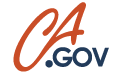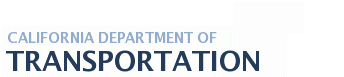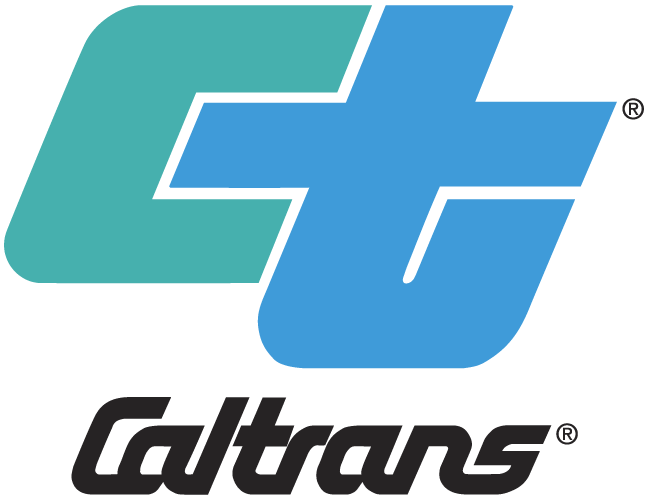User Guide Page
--- T R O U B L E S H O O T I N G ---
If after using these troubleshooting tips, you are still experiencing problems, please to Forms Management.
READER PROBLEMS
Software/Connection Problems
Problems opening Forms in FireFox
Problems opening Forms in Chrome
"Missing Plug-In" Error Messages
My Internet connection times out...I can't download the complete file
Part of the form is cut off on the paper or the orientation is wrong
Memory Error Messages
I get an error message saying I don't have enough resources or memory to open the file
Other Solutions for Problems
Make sure you have the most current version of Acrobat Reader. Install Software
Software/Connection Problems
Problem: Forms not opening in FireFox
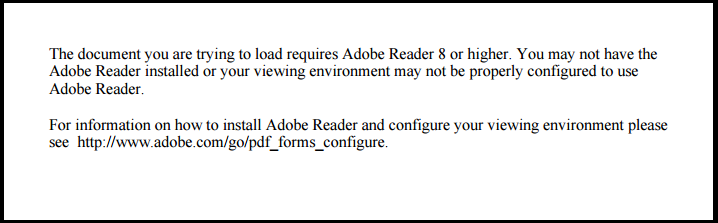
Solution: When you see this message a viewer other then Reader or Acrobat is trying to open the form. Most viewers don't include the necessary plug-ins that make the forms work correctly so they will default to this message. To set Adobe Acrobat or Adobe Reader as your default PDF viewer in Firefox, follow the instructions below.
1. Go to the menu button and click on Options.
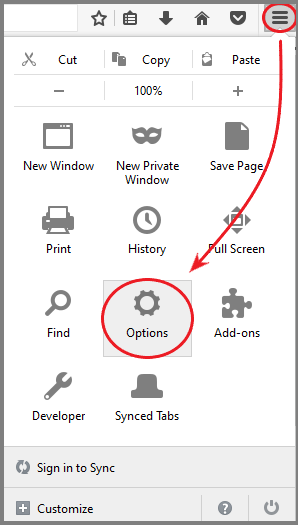
2. Click on Applications and change all of the following Adobe and PDF options to Adobe Acrobat Reader DC or Adobe Acrobat DC depending on which version you have.
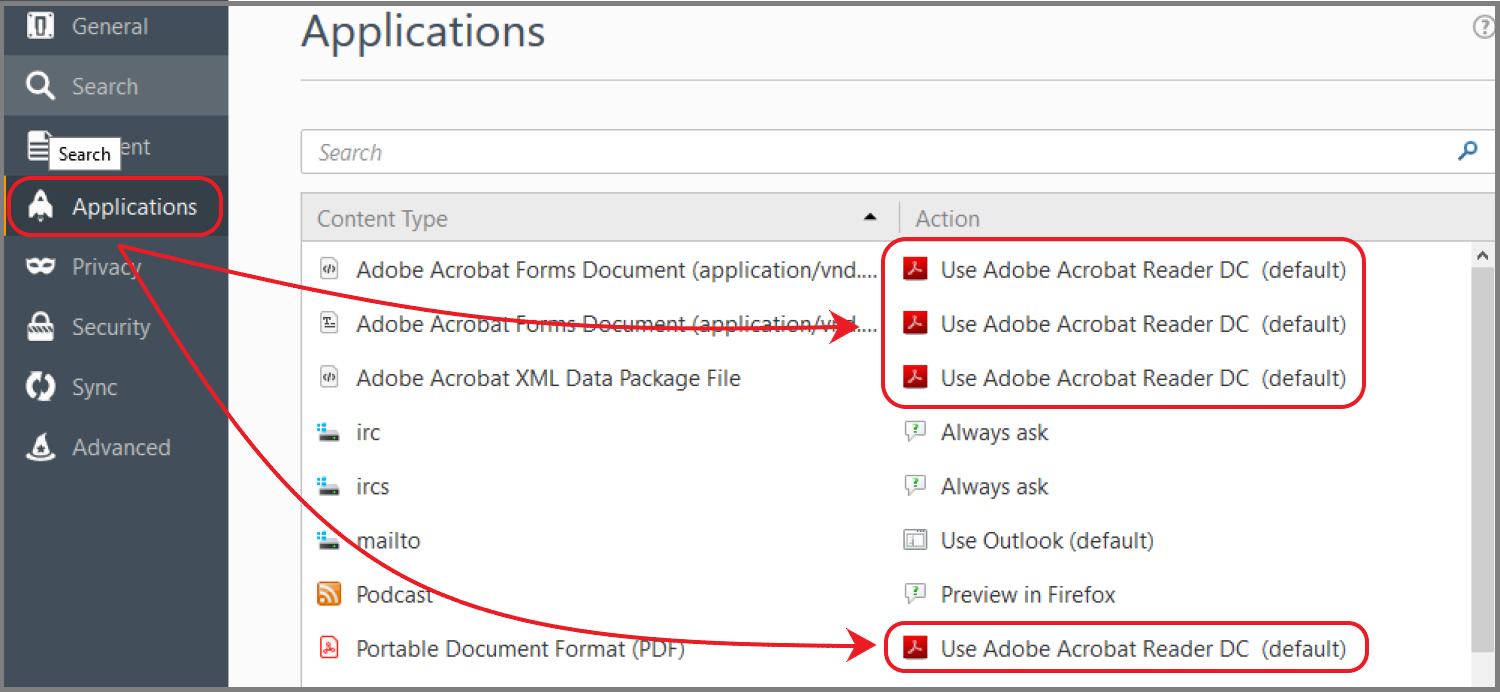
Return to Troubleshooting Menu Return to top of Page
Problem: Forms not opening in Chrome
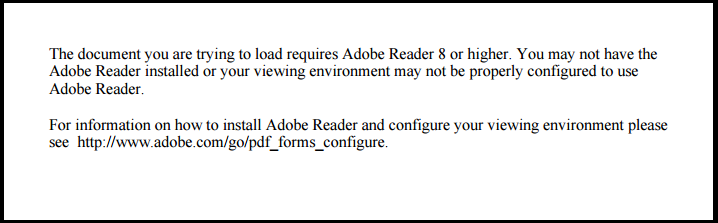
Solution: When you see this message a viewer other then Reader or Acrobat is trying to open the form. Most viewers don't include the necessary plug-ins that make the forms work correctly so they will default to this message. To set Adobe Acrobat or Adobe Reader as your default PDF viewer in Chrome, follow the instructions below.
1. Go to the menu button and click on Settings.
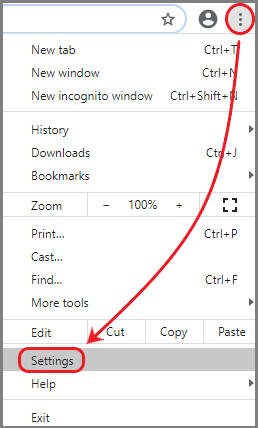
2. When the settings page appears, type “pdf” into the search box, and then follow the yellow highlight and click on “Site Settings”:
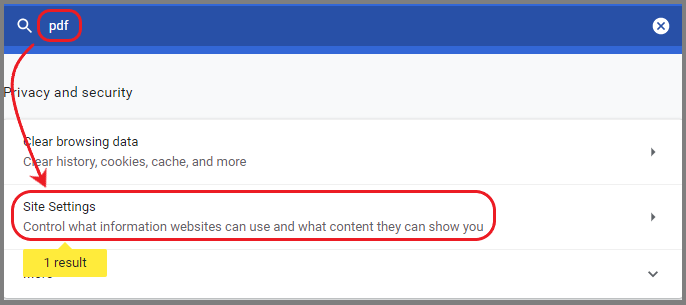
3. Keep following the yellow highlight and scroll all the way to the bottom and click on the highlighted “PDF documents”.
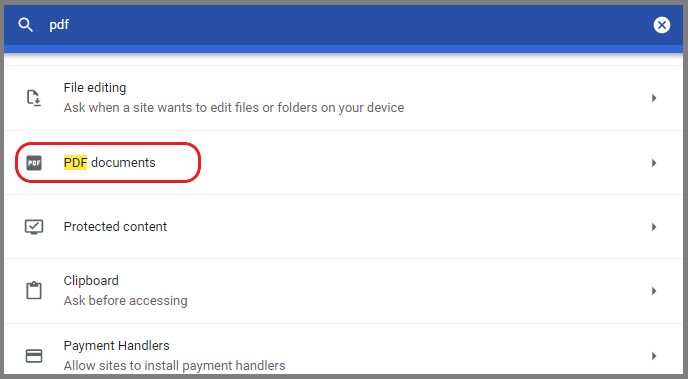
4. Make sure “Download PDF files instead of automatically opening them in Chrome” is switched on, to the right and blue.
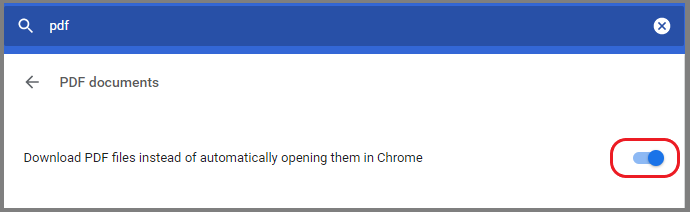
Return to Troubleshooting Menu Return to top of Page
Problem: "Missing Plug-In" Error Messages
Solution: You must install Acrobat Reader on your computer, or upgrade to the latest version. Install Software
Problem: My Internet connection times out...I can't download the complete file.
Solution: If you cannot complete the download of a large file, please e-mail Forms Management and we can e-mail you the requested document. Please also e-mail if you have problems with any specific file and suggestions.
Problem: Part of the form is cut off on the paper or the orientation is wrong.
Solution: Reader has various check boxes and options in its print dialog box. For letter-size Caltrans forms, all of these should be unchecked. If the form still does not print correctly, you should try placing check marks in each box. Observe the result in the preview window.
Memory Error Messages
Problem: I get an error message saying I don’t have enough resources or memory to open the file.
Solution 1: Close all other applications. PDF files can fail to open or print properly because of low memory resources on your computer. Run only your web browser and Reader.
Solution 2: Save the file to your computer and run Reader as a separate application. Once saved, you can close your Internet browser and start Reader as a separate application from its desktop icon or from Start> Programs.
Return to Troubleshooting Menu Return to top of Page