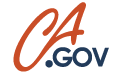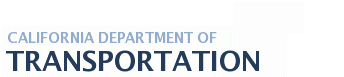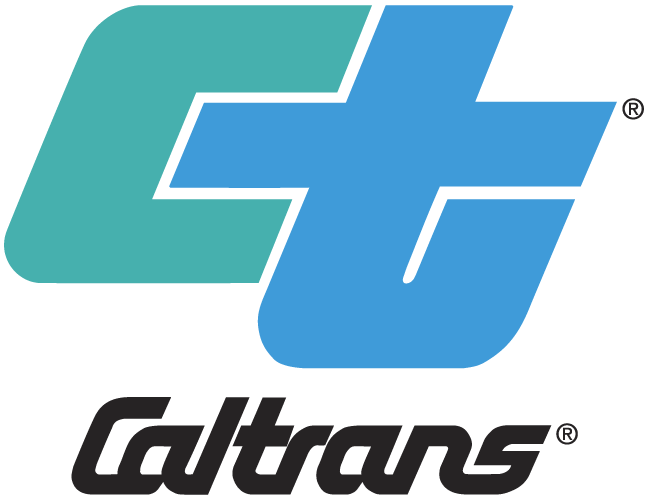User Guide Page
Filling Out Forms
- Open the form in an Acrobat product (Acrobat Reader, Adobe Acrobat, etc.).
- Select the Hand tool, and then drag it over fields in the PDF form. The form contains form fields if the Hand tool changes to either of the following icons:
- An I-beam (the Text Select tool, which you use to type text in a text field).
- A pointing hand (which you use to select an option or to check a box)
- In Acrobat or Adobe Reader, click Highlight Fields and/or Highlight Required Fields in the Document Message Bar. Interactive fields will display a colored fill. If the PDF form doesn't contain form fields, you have to print the form and fill it manually.
- Fill in the fillable fields and save/print when finished.
- There are tool tips available for how to enter data into each field. To view a tool tip, simply move the mouse cursor over a fillable field and the tool tip will appear.
- Some of the fields require a specific data pattern. If entered incorrectly an error message will pop up letting you know how to correctly enter the data.
- Here are some other tips:
- Hit the tab key to move to the first field.
- Use the tab key to move from one field to the next.
- Holding down the shift key while hitting the tab key will reverse direction of tab.
- For drop-down fields, use the keyboard down arrow to scroll through the list. Once the desired item is selected, hit the tab key. The field will be filled with the selected item and tab to the next field.
- To check a check box, tab into the field and hit the space bar. This will fill in the check box with the check mark and tab to the next field. To bypass one, just tab past it.
Last updated
09/26/2013